Hi Buddy, this time I wrote an article on how to install printer driver without its Installation Disk . This is also one of my own experiences when I found out that My office PC is having problems with its CD Drive. Though the situation is urgent, because it is a lot of documents that must be printed.
Read too :
I think how to install this Canon IP 2770 printer driver without Installation Disk. If I think to buy CD Drive again the time is not possible, so one of the way is to download printer driver from it's Official site. After that, you can install it without using CD Driver.
Here's how to install a Canon Printer ip2770 Without the Installation Disk
1. Right click on the Computer, choose Properties
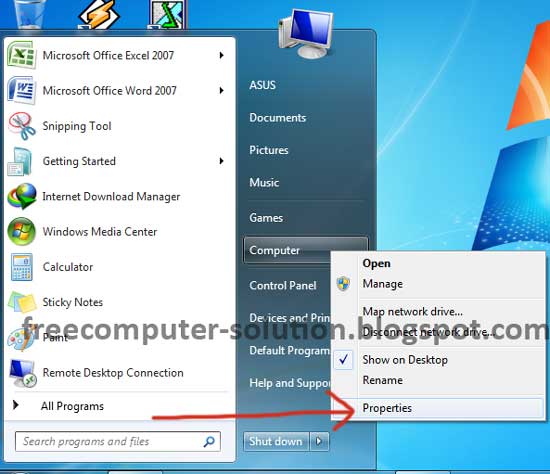
2. Click on Device Manager
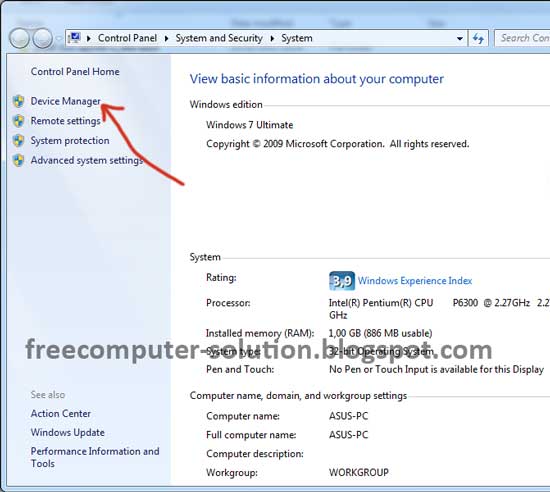
3. Go to Other Device, then right click on the Update Driver Software
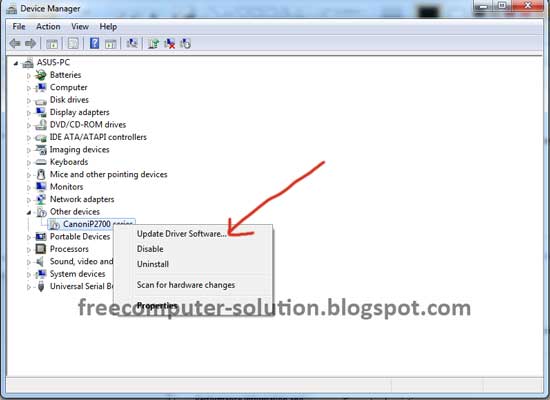
4. Click on Browse my computer for driver software
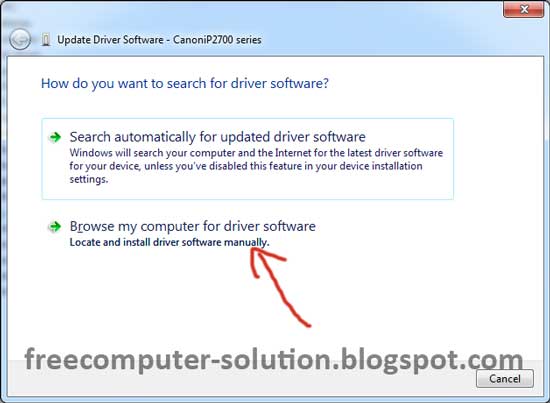
5. Click the browse button to search the driver
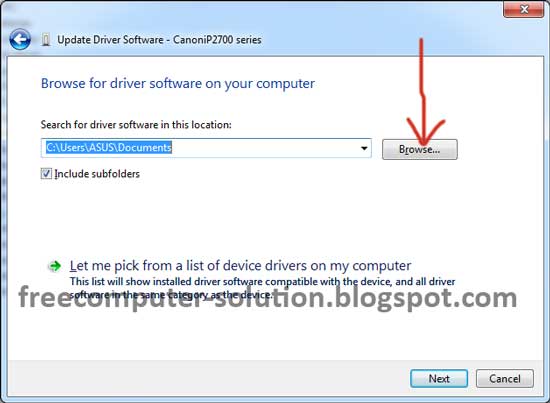
6. Select the Driver Folder, Press OK and click Next button
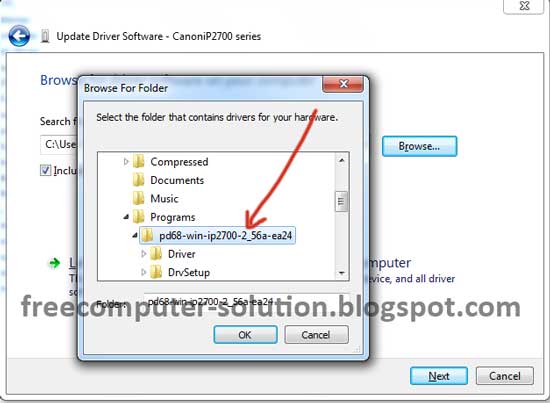
7. After the folder location is specified, press Next button
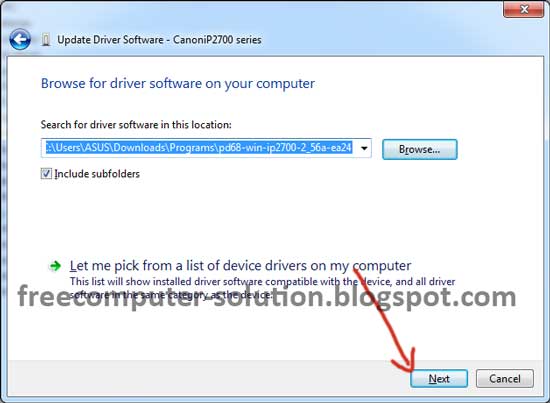
8. Select the appropriate driver for your printer, then click Next
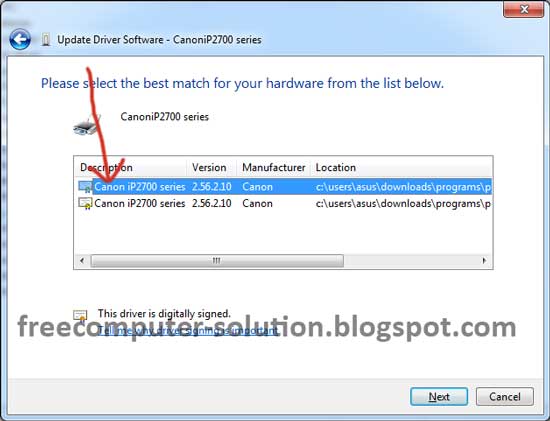
9. The driver installation process will run
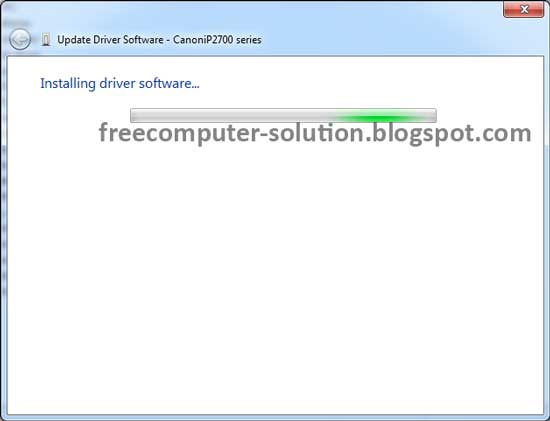
10. The driver installation process has been successful, it is marked with a message "Windows has successfully upted your driver software"
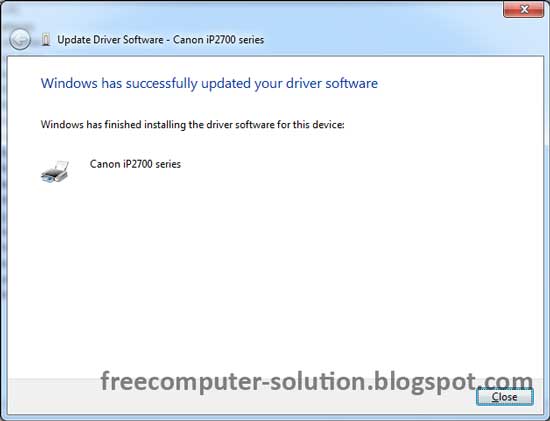
11. To ensure that the installation process of this printer has been successful, Click start and select device and printers
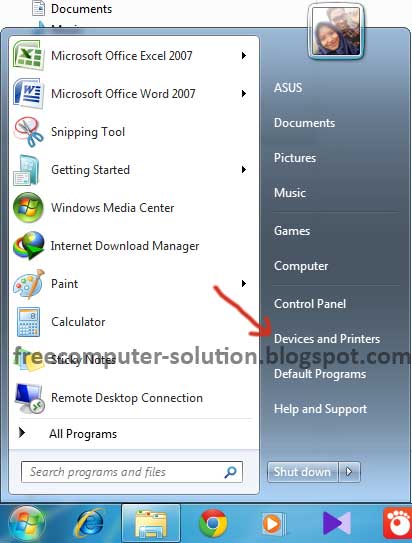
12. There you will find a printer that you just installed
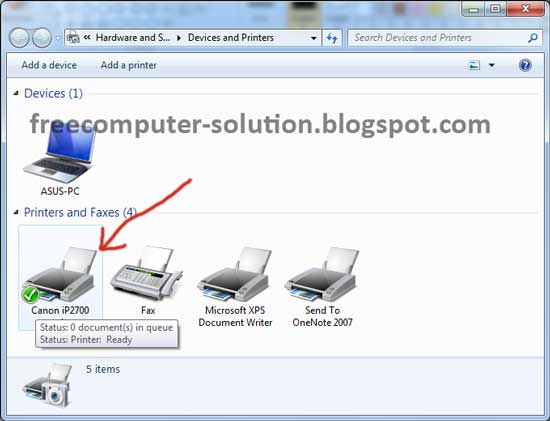
Here, you have successfully installed canon printer driver without installation CD. Hopefully this article useful for you who need it
Read too :
- How to Install Windows using External Hard Drive
- How to refill printer Ink properly
- How to Print Two-Sided Documents in Microsoft Word
- How to reset Laptop BIOS Password
I think how to install this Canon IP 2770 printer driver without Installation Disk. If I think to buy CD Drive again the time is not possible, so one of the way is to download printer driver from it's Official site. After that, you can install it without using CD Driver.
Here's how to install a Canon Printer ip2770 Without the Installation Disk
1. Right click on the Computer, choose Properties
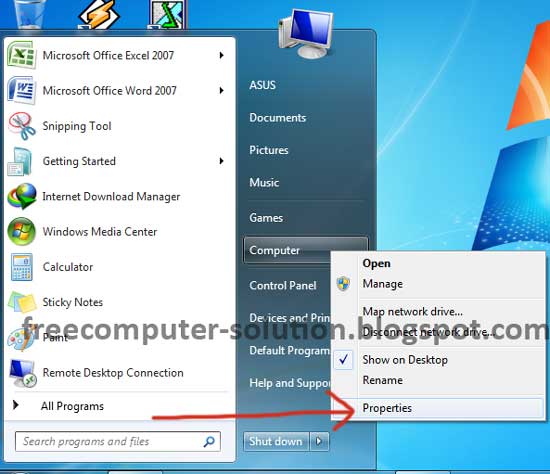
2. Click on Device Manager
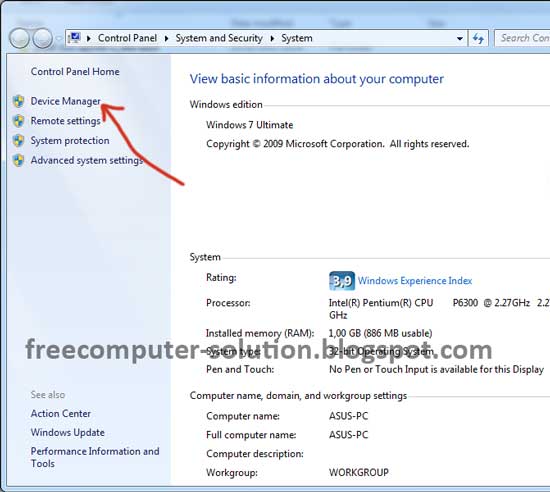
3. Go to Other Device, then right click on the Update Driver Software
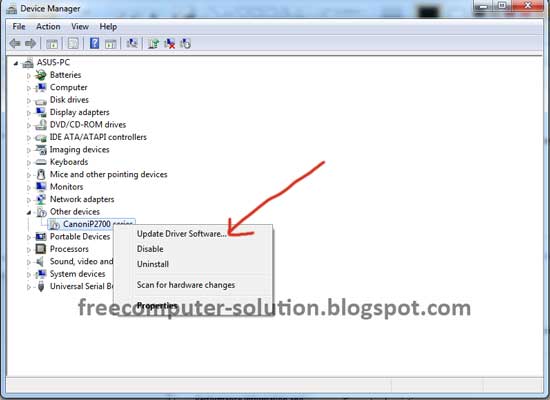
4. Click on Browse my computer for driver software
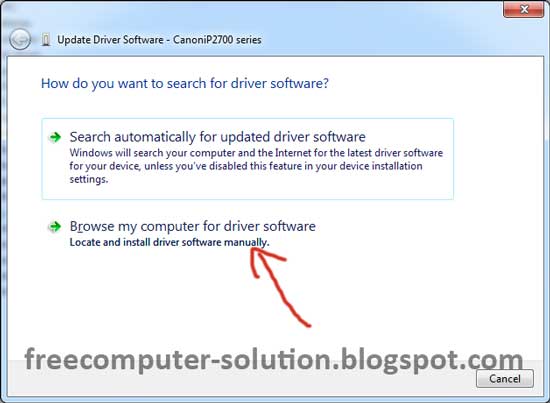
5. Click the browse button to search the driver
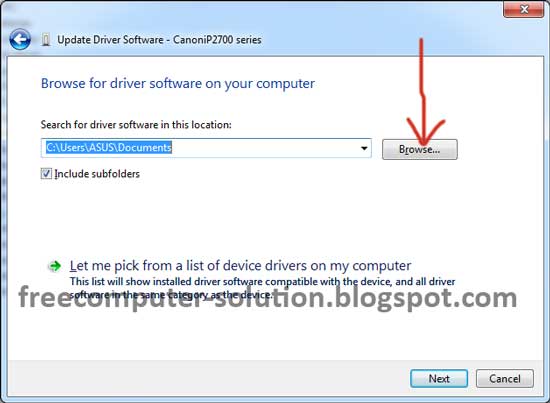
6. Select the Driver Folder, Press OK and click Next button
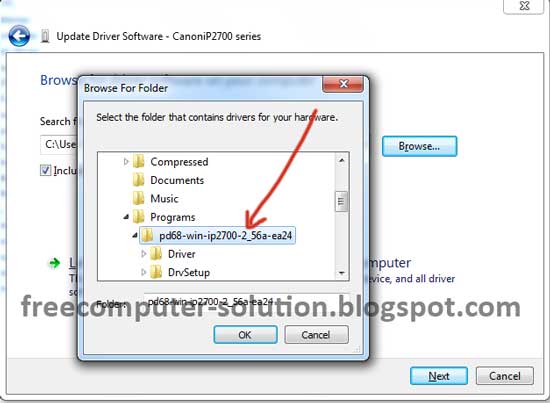
7. After the folder location is specified, press Next button
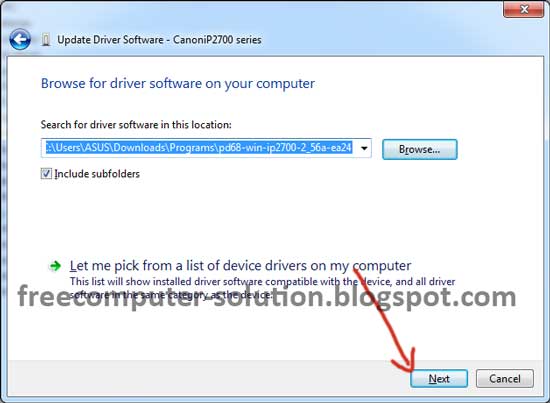
8. Select the appropriate driver for your printer, then click Next
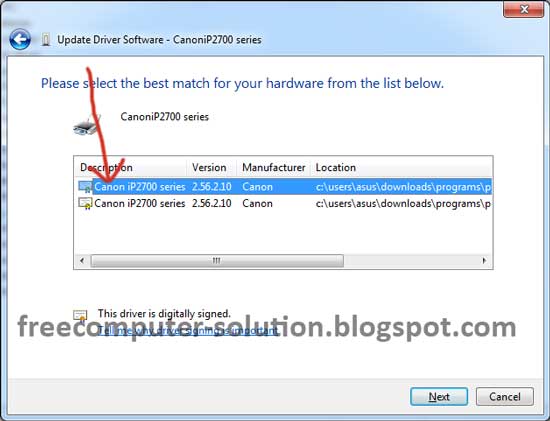
9. The driver installation process will run
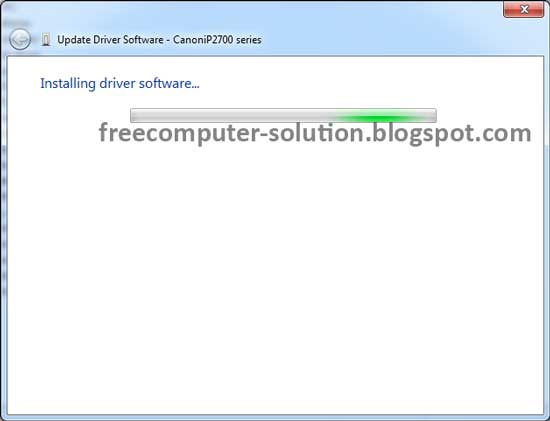
10. The driver installation process has been successful, it is marked with a message "Windows has successfully upted your driver software"
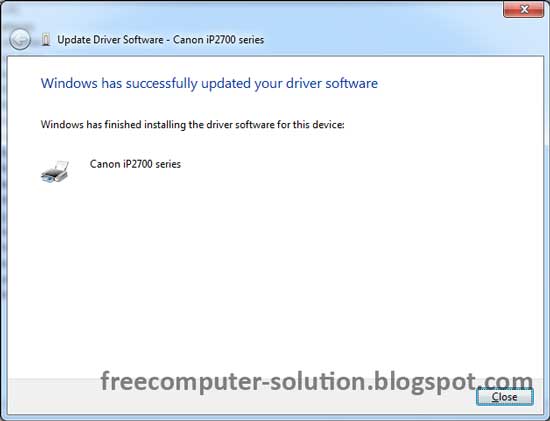
11. To ensure that the installation process of this printer has been successful, Click start and select device and printers
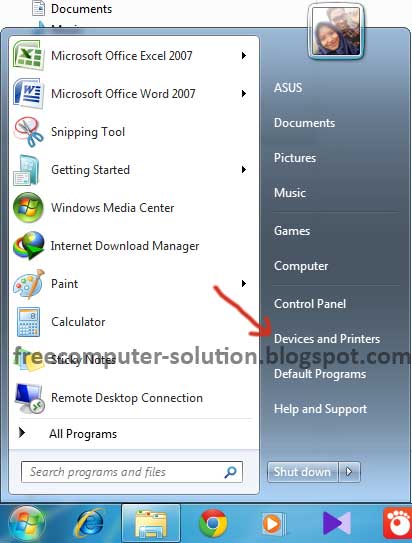
12. There you will find a printer that you just installed
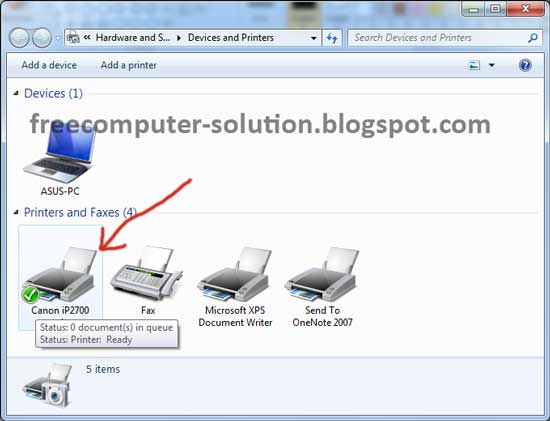
Here, you have successfully installed canon printer driver without installation CD. Hopefully this article useful for you who need it
