In the previous article I wrote how to reset Canon MP258 printer, and this time I want to share about how to reset Epson L360 printer with Epson adjustment Program. When should we reset the Epson Printer? Reset must be done if the Reset Counter is full and usually marked with message "A Printer's Ink Pad is at the end of service life" on the screen. In addition, the ink indicator will turn red.
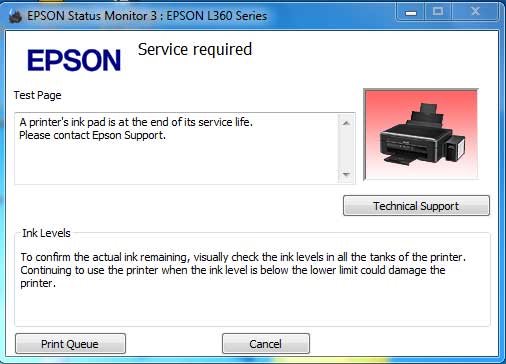
Before you start to reset Epson L360 printer, please download the Epson adjustment program first. I have provide a download link at the end of this article or if you want, you can search it yourself from google.
Also Read :
1. Run the Epson adjustment program that you have download before, then press the select button
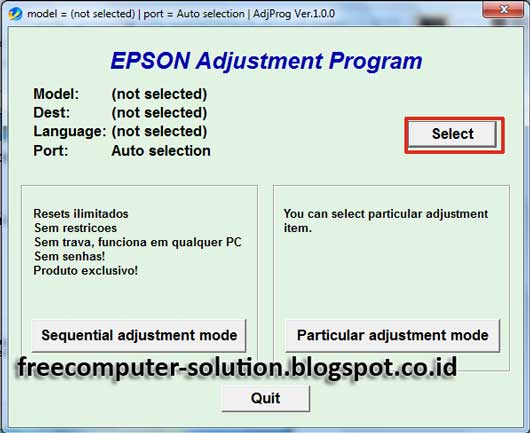
2. In the Model Name box, select the printer type to reset and in the Port box select the USB port of your printer or you can select Auto Selection to let the printer find its own printer port
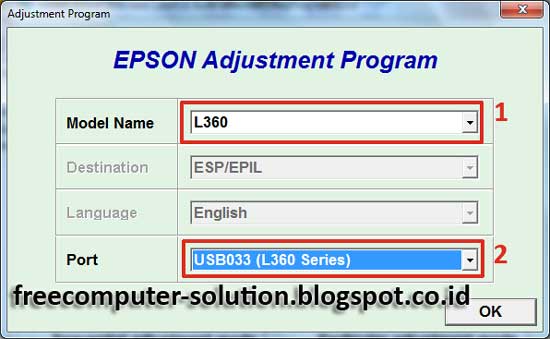
3. Once the model and printer port is set, next click Particular Adjustment Mode
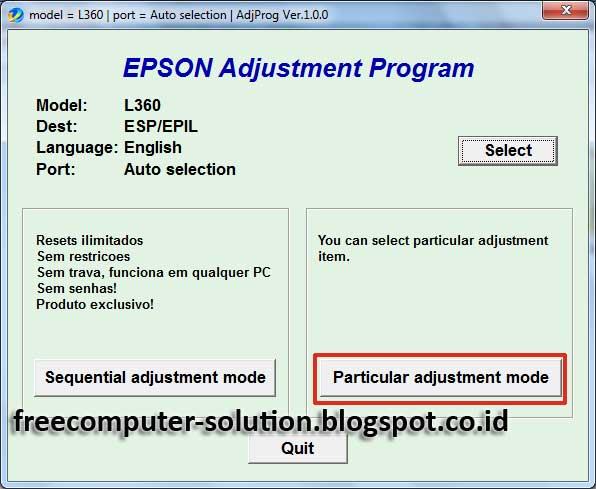
4. On the maintenance, select Waste ink pad counter then click OK
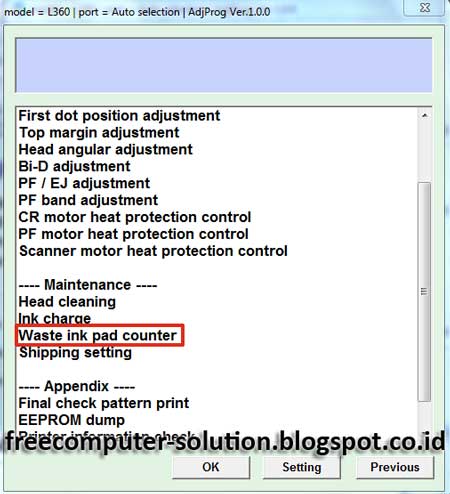
5. Check the main pad counter then press check button
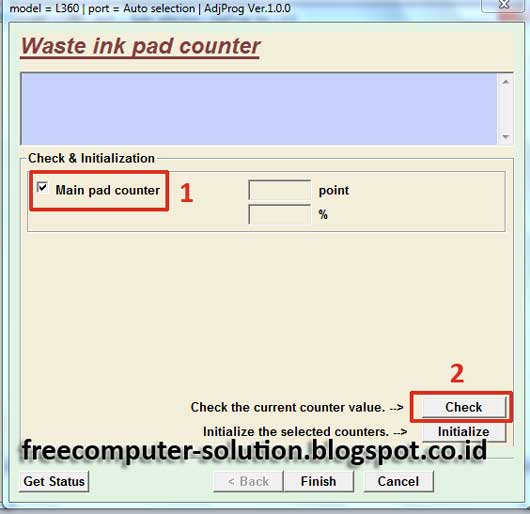
6. Check the main pad counter again then press initialize button
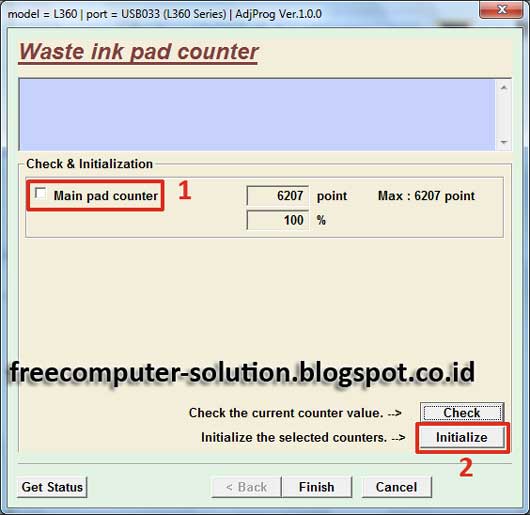
7. Reset Epson L360 printer will start running, if the message "When the OK button is clicked, counter will be initialized" appear click on the OK button.
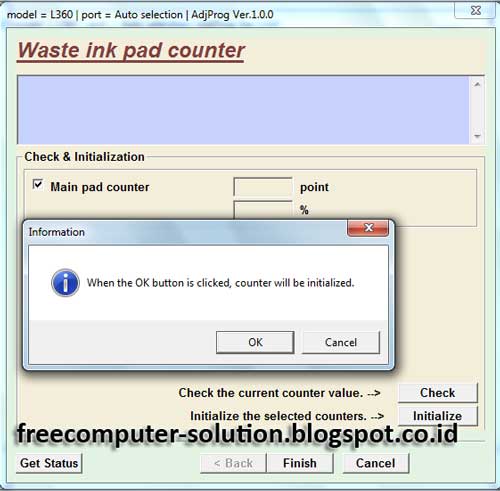
8. Please turn your printer off
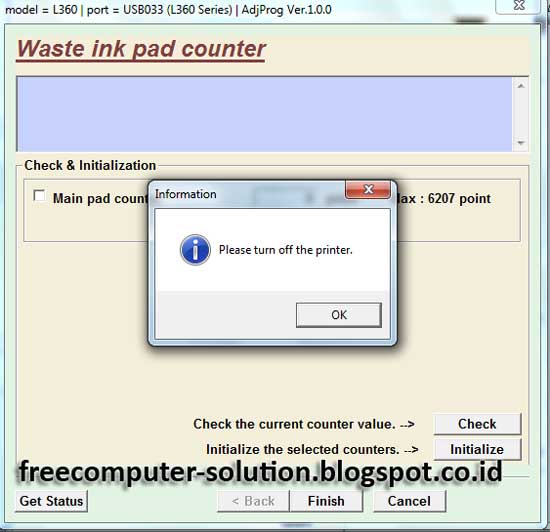
9. A few second later, Please restart your printer again
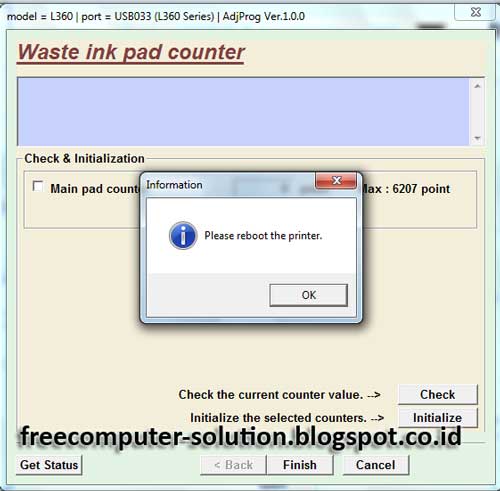
After the printer is turn on, reset Epson L360 printer has been completed. The message A Printer's Ink Pad is at the end of the service life no longer appear in the screen, it means you have successfully reset the Epson L360 printer and now your printer is ready to operate again.
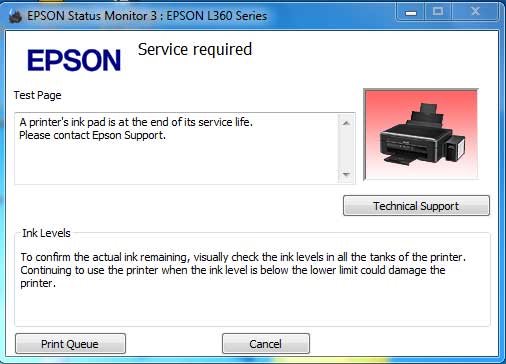
Before you start to reset Epson L360 printer, please download the Epson adjustment program first. I have provide a download link at the end of this article or if you want, you can search it yourself from google.
Also Read :
- How to install Windows from External Hard Disk
- How to refill ink properly on canon printer cartridge
- How to recovery factory setting Lenovo Laptop
How to Reset Epson L360 printer With Epson Adjustment Program
1. Run the Epson adjustment program that you have download before, then press the select button
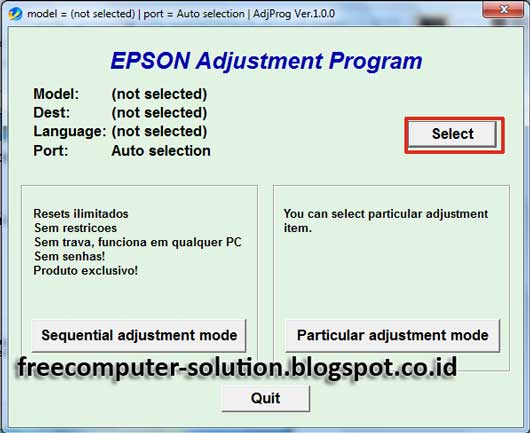
2. In the Model Name box, select the printer type to reset and in the Port box select the USB port of your printer or you can select Auto Selection to let the printer find its own printer port
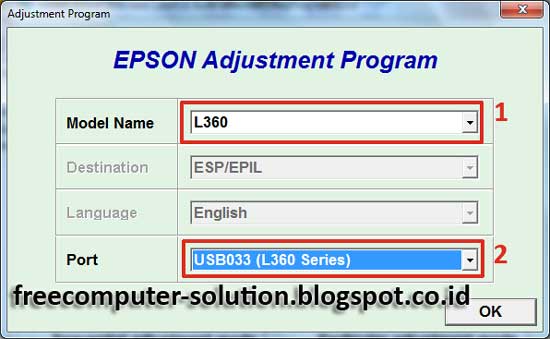
3. Once the model and printer port is set, next click Particular Adjustment Mode
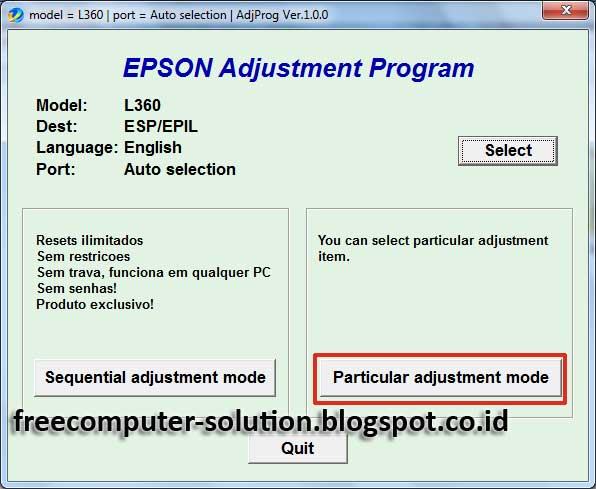
4. On the maintenance, select Waste ink pad counter then click OK
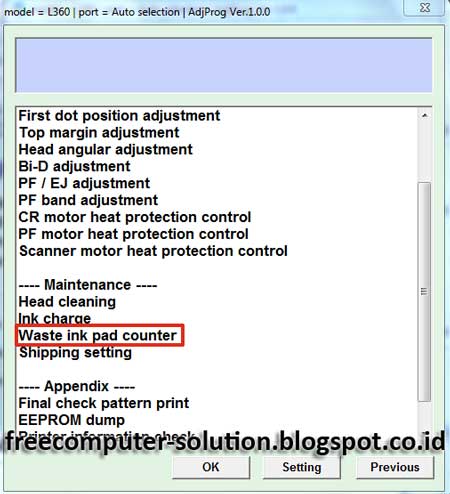
5. Check the main pad counter then press check button
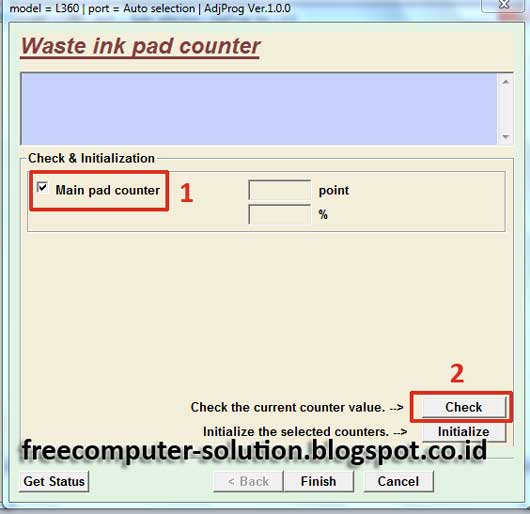
6. Check the main pad counter again then press initialize button
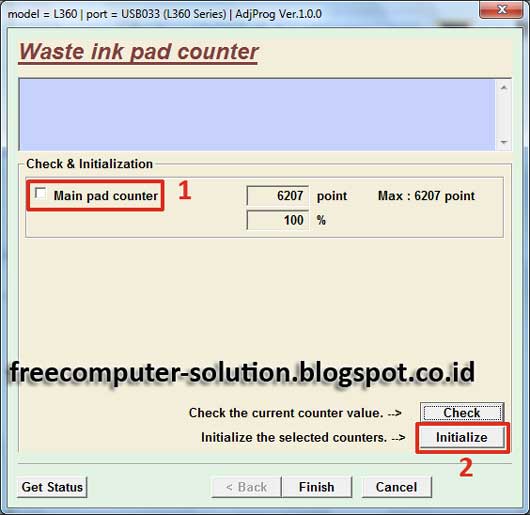
7. Reset Epson L360 printer will start running, if the message "When the OK button is clicked, counter will be initialized" appear click on the OK button.
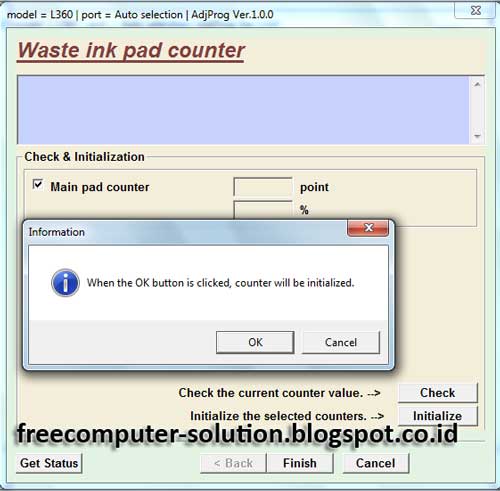
8. Please turn your printer off
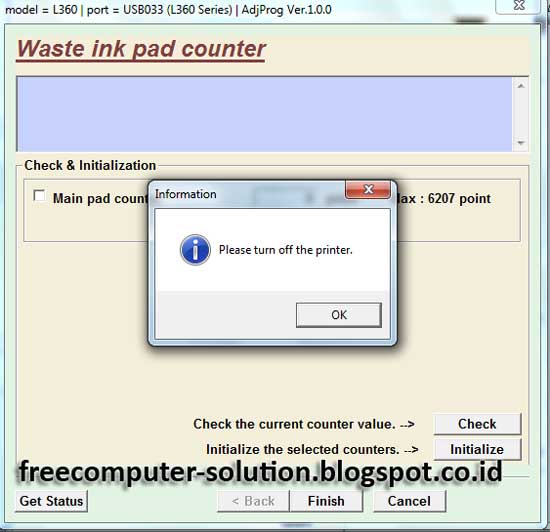
9. A few second later, Please restart your printer again
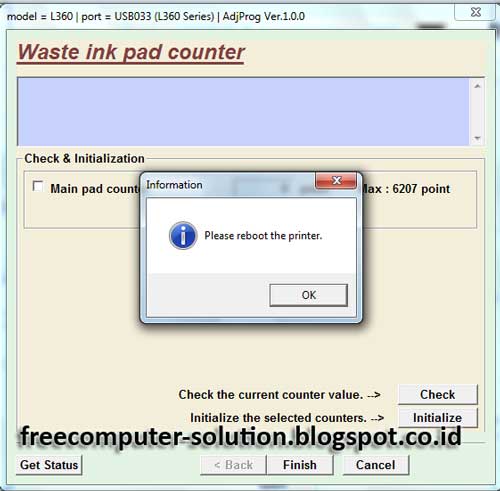
After the printer is turn on, reset Epson L360 printer has been completed. The message A Printer's Ink Pad is at the end of the service life no longer appear in the screen, it means you have successfully reset the Epson L360 printer and now your printer is ready to operate again.
