Windows 7 or the newest version of Window allows us to create a folder without name and without putting any icon (blank). If you have important personal data and do not want others to access it easily, the following trick can be easily followed without requiring additional software. This trick can protect your data from people who are not responsible
Read also :
In this tutorial we will create a folder without a name and without drawing any icon (empty) then we hide the folder, so we have two levels of security tablets !. An easy way to protect the important data on the hard drive!

1. Press Start Button on the Task Bar
2. In the Search Box type Character Map
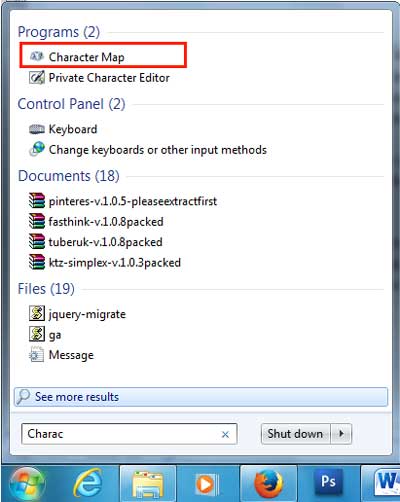
3. Open the Character Map and choose blank character
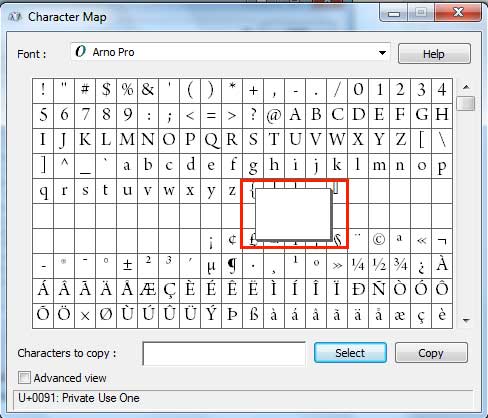
4. Press Select Button then Copy (Now we have a copy of a blank character)
5. Create a New Folder on the drive and then try to rename it, paste the character that we have copied before (Crtl + V).
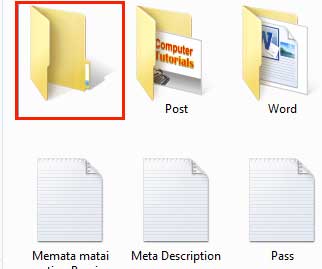
Now we already have a folder without a name is not it? And now we will create this folder becomes no icon!
1. Right click on the folder that we created before
2. Press on Properties >> Customize >> Change Icon
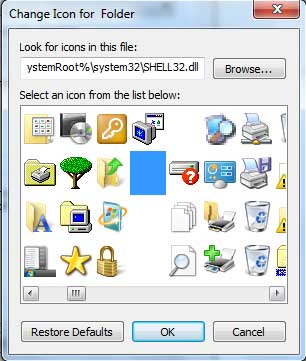
3. Then you will see a menu that contains many icons. Select the blank icon
4. Press OK to Finish the process
Well, now we have a folder without name and icon! Secure your important data by transferring it to this folder. If both ways are not enough to protect data in your hard drive, you can hide the folder so that are not easily found by others.
1. Right Click on the folder
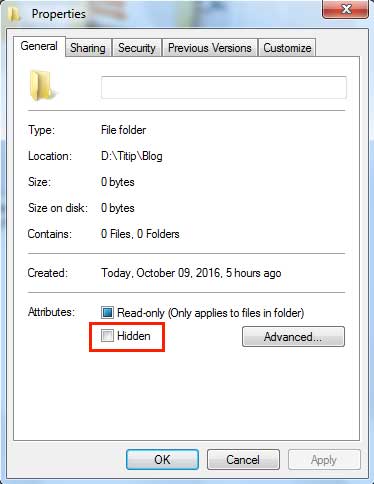
2. Select Properties, then check the hidden box
Now we have a folder without name and without icon and also hidden! Only you know where it is.
Read also :
- Easy Way Converting CR2 Image to JPG / JPEG
- Checking Hard Disk Health on Computer
- How to Create Crossover UTP Cable
In this tutorial we will create a folder without a name and without drawing any icon (empty) then we hide the folder, so we have two levels of security tablets !. An easy way to protect the important data on the hard drive!

How to create a folder without icon to Protect Valuable or Personal Data on PC
1. Press Start Button on the Task Bar
2. In the Search Box type Character Map
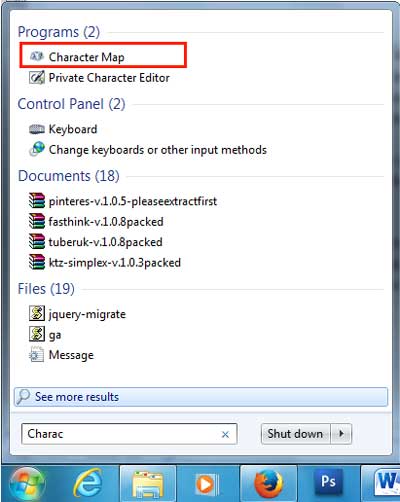
3. Open the Character Map and choose blank character
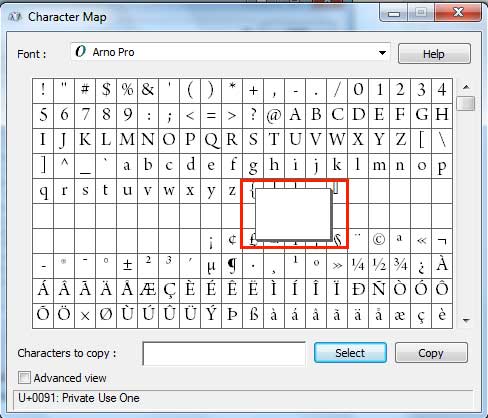
4. Press Select Button then Copy (Now we have a copy of a blank character)
5. Create a New Folder on the drive and then try to rename it, paste the character that we have copied before (Crtl + V).
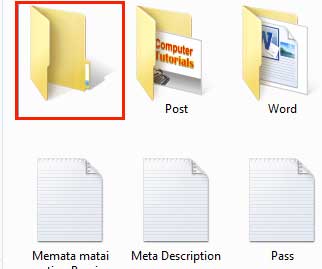
Now we already have a folder without a name is not it? And now we will create this folder becomes no icon!
How to create invisible Folder on Windows to Protect Data on Hard Drive
1. Right click on the folder that we created before
2. Press on Properties >> Customize >> Change Icon
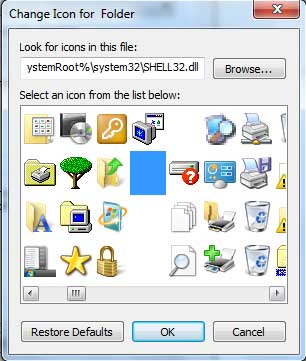
3. Then you will see a menu that contains many icons. Select the blank icon
4. Press OK to Finish the process
Well, now we have a folder without name and icon! Secure your important data by transferring it to this folder. If both ways are not enough to protect data in your hard drive, you can hide the folder so that are not easily found by others.
How to Hide Folder in Windows
1. Right Click on the folder
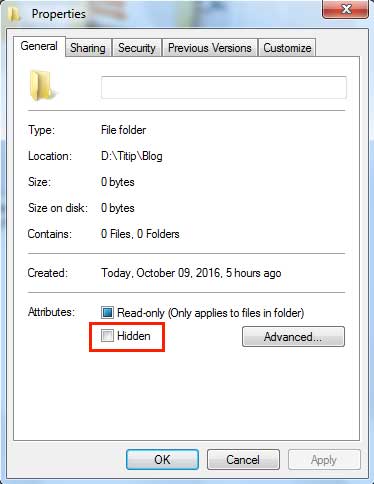
2. Select Properties, then check the hidden box
Now we have a folder without name and without icon and also hidden! Only you know where it is.
