How to Recovery Lenovo Laptops using One Key Recovery. Today I have serviced Lenovo Ideapad 300S-11IBR Laptop, the complaint is simple, it only suffers damage to Windows (corrupted file system), as if infected with a virus that causes windows errors so that it is necessary to do Windows Recovery.
Laptop Lenovo Ideapad 300S-11IBR is a laptop that has been equipped with Original Windows from the manufacturer, more precisely in it installed Windows 10 64 bit as its Operating System. And usually on a laptop that has been bundled with Windows Original has a recovery file stored in a hidden partition and at any time can be used to recover Windows if trouble occurs.
So, you don't need to be confused if you experience Windows damage on a Lenovo laptop that contain Windows Original, without even bringing it to the service station, you can still repair it yourself at home. This is because the Lenovo laptop has a One Key Recovery feature that is specifically used to recover Lenovo laptops when problems occur in Windows.
Read Too :
But all you need to remember is not to format or partition the entire hard disk when installing the operating system, because this can cause loss of recovery files on the hard disk and make One Key Recovery unable to function
1. Make sure your laptop is turned off, then press the One Key Recovery button, this button has an ordinary button that can be directly pressed and some are in the form of holes and can only be pressed using a needle (I used to refill ink). The One Key Recovery button is usually located next to the power on button.
2. After pressing the One Key Recovery button, Recovery Boot Menu will appear. Select system recovery to start restoring windows to its original state.
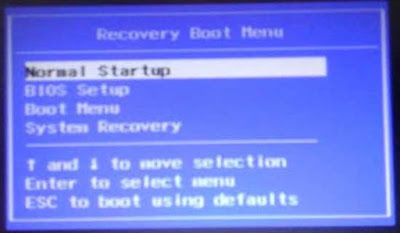
3. You will immediately be taken to the One Key Recovery menu. Select Restore from Initial Backup to restore windows to the previous condition when it is still normal or select Restore from User's backup if you have backups Windows stored on the hard disk.
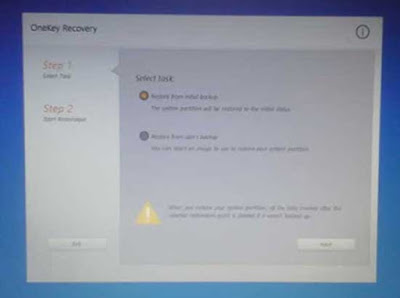
4. Then press the Next button to start Windows Recovery process, just follow the instructions that are requested until the Windows recovery process is complete.
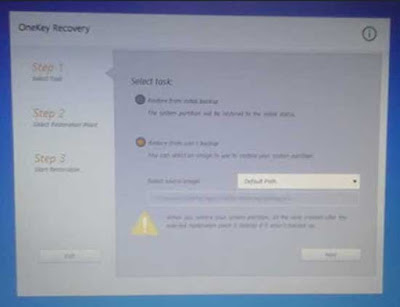
Thus a short and easy tutorial on how to recover Lenovo Ideapad 300S-11IBR Laptops using One Key Recovery, good luck and hopefully there are benefits for all of us.
Laptop Lenovo Ideapad 300S-11IBR is a laptop that has been equipped with Original Windows from the manufacturer, more precisely in it installed Windows 10 64 bit as its Operating System. And usually on a laptop that has been bundled with Windows Original has a recovery file stored in a hidden partition and at any time can be used to recover Windows if trouble occurs.
So, you don't need to be confused if you experience Windows damage on a Lenovo laptop that contain Windows Original, without even bringing it to the service station, you can still repair it yourself at home. This is because the Lenovo laptop has a One Key Recovery feature that is specifically used to recover Lenovo laptops when problems occur in Windows.
Read Too :
- Here is how to Extend Your Laptop's Battery Life
- How to Fix Laptop Can Not Open BIOS Setup
- Why Laptop automatically opens BIOS when starting up
But all you need to remember is not to format or partition the entire hard disk when installing the operating system, because this can cause loss of recovery files on the hard disk and make One Key Recovery unable to function
How to Recovery Lenovo Laptops using One Key Recovery
1. Make sure your laptop is turned off, then press the One Key Recovery button, this button has an ordinary button that can be directly pressed and some are in the form of holes and can only be pressed using a needle (I used to refill ink). The One Key Recovery button is usually located next to the power on button.
2. After pressing the One Key Recovery button, Recovery Boot Menu will appear. Select system recovery to start restoring windows to its original state.
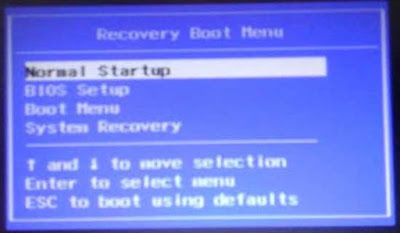
3. You will immediately be taken to the One Key Recovery menu. Select Restore from Initial Backup to restore windows to the previous condition when it is still normal or select Restore from User's backup if you have backups Windows stored on the hard disk.
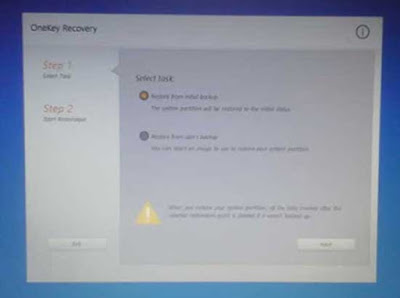
4. Then press the Next button to start Windows Recovery process, just follow the instructions that are requested until the Windows recovery process is complete.
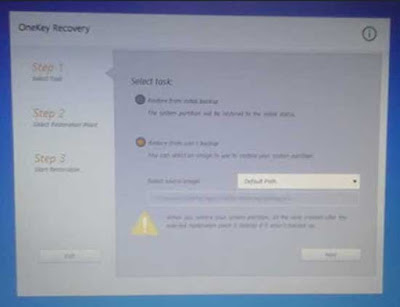
Thus a short and easy tutorial on how to recover Lenovo Ideapad 300S-11IBR Laptops using One Key Recovery, good luck and hopefully there are benefits for all of us.

