This post is continuation from previous post about how to Create crossover cable. Build computer network is not so difficult, not as hard as we imagine, it only needs little knowledge about networking. So, if you want to know how to setup computer network using two computers, do not stop reading this post.
Read Too :
First things must you do is preparing a crossover cable and two computers which have a Network Card, then follow these steps to Connect Two Computers via LAN Cable below :
1. Plug crossover cable to both of the computer and confirm Network Card indicator light is lighting.
2. Press Start - Control Panel - Network and Internet Connection - Network Connection - Right Click at Local Area Connection - Properties
3. Choose Internet Protocol (TCP/IP) then click Properties - Fill the IP Address with 192.168.0.1 and Subnet Mask with 255.255.255.0 like image below then click OK.
4. Repeat step number 3 above for the Second Computer but change the IP Address using 192.168.0.2 because IP Address must not be same.
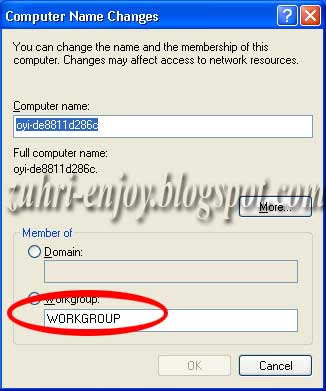
5. Make your Workgroup be similar between the first and second computer by right Clicking My Computer - Properties - Computer name - Change - Workgroup
6. Press OK to end the process, it usually needs to restart your computer. Your computer network are ready to use.
Now you can share resources between the two computers from sharing printer, DVD Drive, data sharing and more
Read Too :
- Easy Way Make Cross Over Cable
- Connecting Two Laptops Using Wireless Device
- How to Factory Reset Toshiba Laptop
First things must you do is preparing a crossover cable and two computers which have a Network Card, then follow these steps to Connect Two Computers via LAN Cable below :
1. Plug crossover cable to both of the computer and confirm Network Card indicator light is lighting.
2. Press Start - Control Panel - Network and Internet Connection - Network Connection - Right Click at Local Area Connection - Properties
3. Choose Internet Protocol (TCP/IP) then click Properties - Fill the IP Address with 192.168.0.1 and Subnet Mask with 255.255.255.0 like image below then click OK.
4. Repeat step number 3 above for the Second Computer but change the IP Address using 192.168.0.2 because IP Address must not be same.
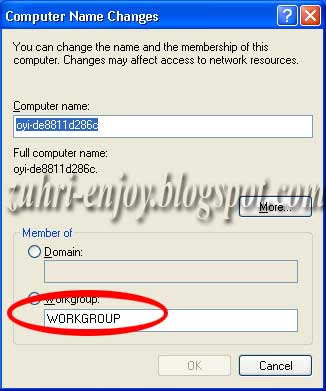
5. Make your Workgroup be similar between the first and second computer by right Clicking My Computer - Properties - Computer name - Change - Workgroup
6. Press OK to end the process, it usually needs to restart your computer. Your computer network are ready to use.
Now you can share resources between the two computers from sharing printer, DVD Drive, data sharing and more

