How to Connect Two Laptops Using Wireless Device - Now Each Laptop equipped with wireless network device. So that easier for us to transfer data between two laptops. By utilizing wireless technology we can share Data, Printer, CD Room and another device very easily. Here I will explain you how to connecting two laptops using Wireless Network (Ad Hoc).
May You Need to Read this also :
- Right Click on your Network Adapter > Properties
- Choose Wireless Network > Add, appear like image below
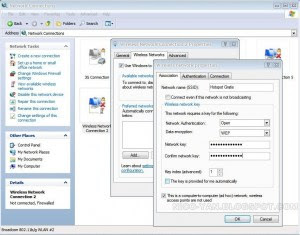
- Fill Network Name (SSID) using your network name (the name is free, it's up to you)
- At the Network key and Confirm Network Key fill 13 characters as the password
- Click this computer to computer (ad hoc) network, and then press OK
- It will back to the menu before, and then press OK again
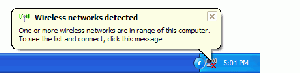
Right click at the wireless network icon on the task bar, and then choose view available wireless network
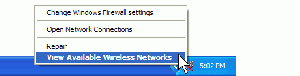
Wireless Network Connection will show list of your SSID Wireless, choose your SSID network then press connect
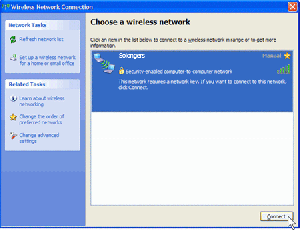
If you’re first Laptop (main laptop) added by password, Windows XP will ask you to enter the password, but if you do not using a password laptop will connect automatically. Now you are able to exchange data between the laptop.
Good luck and Hopefully Useful...............
May You Need to Read this also :
- How to Convert CR2 Image to JPEG Format
- Fix Error 5011 Printer Canon MP Series
- Do these steps to monitor your hard disk health
Setting For the First Computer
- Go to Control Panel > Network Connections- Right Click on your Network Adapter > Properties
- Choose Wireless Network > Add, appear like image below
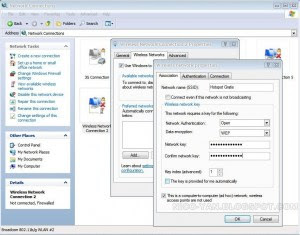
- Fill Network Name (SSID) using your network name (the name is free, it's up to you)
- At the Network key and Confirm Network Key fill 13 characters as the password
- Click this computer to computer (ad hoc) network, and then press OK
- It will back to the menu before, and then press OK again
Setting For the Second Computer
Windows XP will detect active Network automatically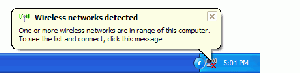
Right click at the wireless network icon on the task bar, and then choose view available wireless network
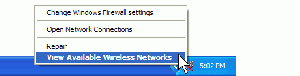
Wireless Network Connection will show list of your SSID Wireless, choose your SSID network then press connect
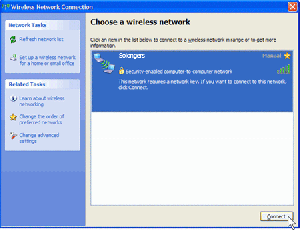
If you’re first Laptop (main laptop) added by password, Windows XP will ask you to enter the password, but if you do not using a password laptop will connect automatically. Now you are able to exchange data between the laptop.
Good luck and Hopefully Useful...............
