In this post I will discuss about How to Reset Canon MP258 Printer, before writing this article I have proved it and works. If you have same problem like case above, firstly you have to search and download Software re-setter for Canon Printer MP258. Then you can do this tricks. Please search it on google, I am sure many blogs provide it for free.
Read Too :
When Canon MP258 Printer request to be reset, It is indicated by showing Error P07 on the LCD panel.
1.Turn Off the printer, but let the power cord is plugged in.
2.Press the STOP / RESET Button and hold it, then press POWER button and hold down.
3.POWER Button still pressed, release STOP / RESET button, then press STOP / RESET button twice in state power button still pressed.
4.Release both buttons simultaneously.
5.The printer will proceed for a while, then LCD Panel will show ZERO (0)
6.The computer will detect NEW DEVICE, just Ignore it .....
7.This condition shows the MP258 printer in SERVICE MODE and it is ready to be reset.
8.Extract the Software resetter have you downloaded
9 Place 2 papers in printer tray
10. Run the Canon MP258 Software Resetter.
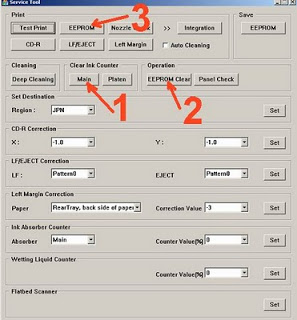
11. Press MAIN button, then the printer will proceed, Canon Printer MP258 will print one page with the words "D = 000.0"
12. Click "EEPROM Clear".
13. Then click "EEPROM", and the printer will print the result of Resetter MP258 Printer. One line is as follows: "TPAGE (TTL = 00000 COPY = 00000)"
14. Turn the printer off by pressing the power button
15. Turn the printer On, so it will read new cartridge of your printer.
When you try to print firstly, Usually you will be asked to press Stop/Reset Button for five second. Just do it, then your canon printer will work normally again. Now your Canon Printer MP258 has been successfully reset and now it can be used for printing again. Hopefully useful
Read Too :
- How to reset your Laptop bios password
- How to convert CR2 Image to JPG/JPEG
- How to create a Folder without an icon
When Canon MP258 Printer request to be reset, It is indicated by showing Error P07 on the LCD panel.
How To Reset Canon MP258 Printer
1.Turn Off the printer, but let the power cord is plugged in.
2.Press the STOP / RESET Button and hold it, then press POWER button and hold down.
3.POWER Button still pressed, release STOP / RESET button, then press STOP / RESET button twice in state power button still pressed.
4.Release both buttons simultaneously.
5.The printer will proceed for a while, then LCD Panel will show ZERO (0)
6.The computer will detect NEW DEVICE, just Ignore it .....
7.This condition shows the MP258 printer in SERVICE MODE and it is ready to be reset.
8.Extract the Software resetter have you downloaded
9 Place 2 papers in printer tray
10. Run the Canon MP258 Software Resetter.
11. Press MAIN button, then the printer will proceed, Canon Printer MP258 will print one page with the words "D = 000.0"
12. Click "EEPROM Clear".
13. Then click "EEPROM", and the printer will print the result of Resetter MP258 Printer. One line is as follows: "TPAGE (TTL = 00000 COPY = 00000)"
14. Turn the printer off by pressing the power button
15. Turn the printer On, so it will read new cartridge of your printer.
When you try to print firstly, Usually you will be asked to press Stop/Reset Button for five second. Just do it, then your canon printer will work normally again. Now your Canon Printer MP258 has been successfully reset and now it can be used for printing again. Hopefully useful
